How to Port Forward a FiveM™ Server (Step-by-Step Guide)
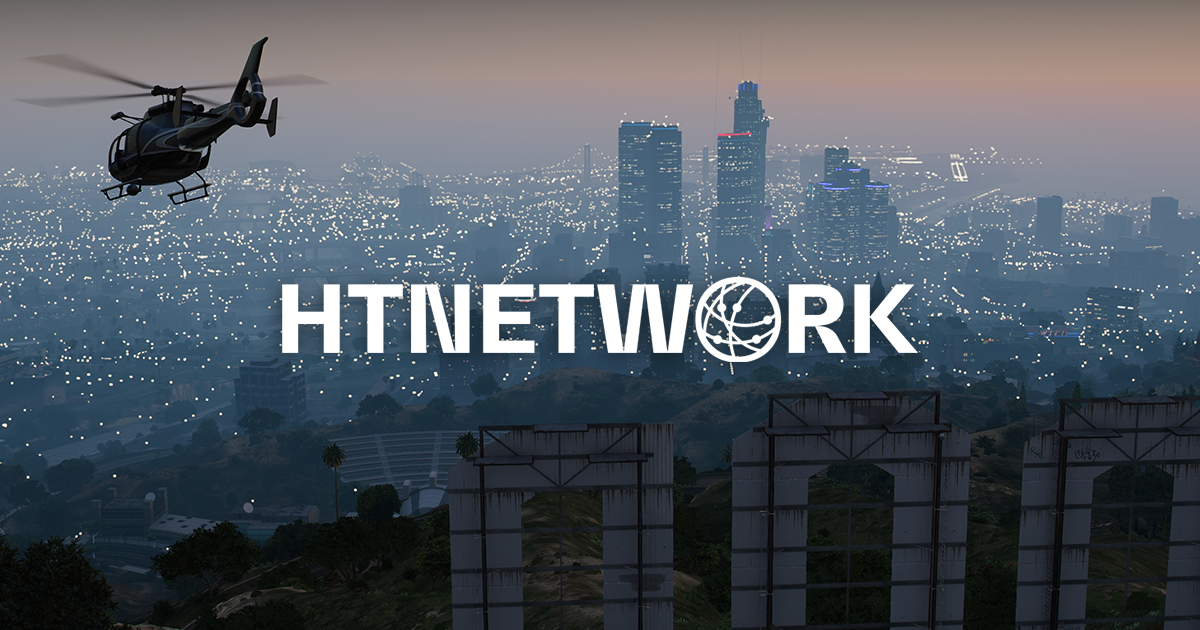
Port forwarding is essential when hosting a FiveM server to allow players outside your local network to connect. The key port to forward is 30120 for both UDP and TCP protocols..
Step 1: Open Port 30120 on Windows Defender Firewall
- Open Windows Defender Firewall with Advanced Security
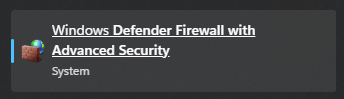
- Select Inbound Rules → New Rule
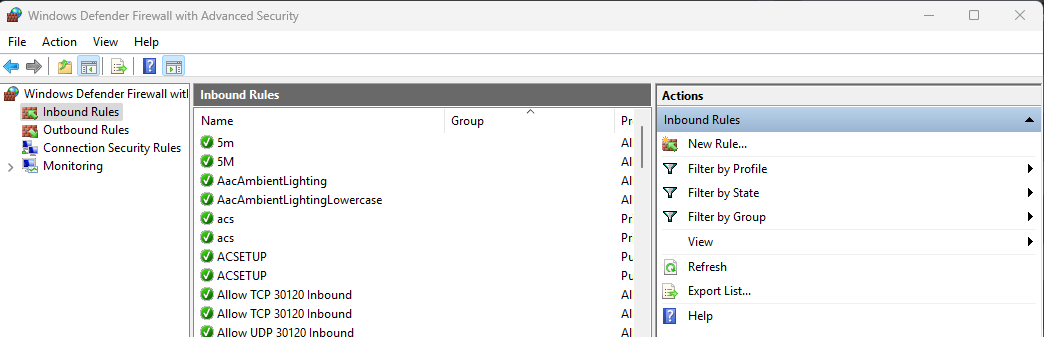
- Choose Port, then click Next
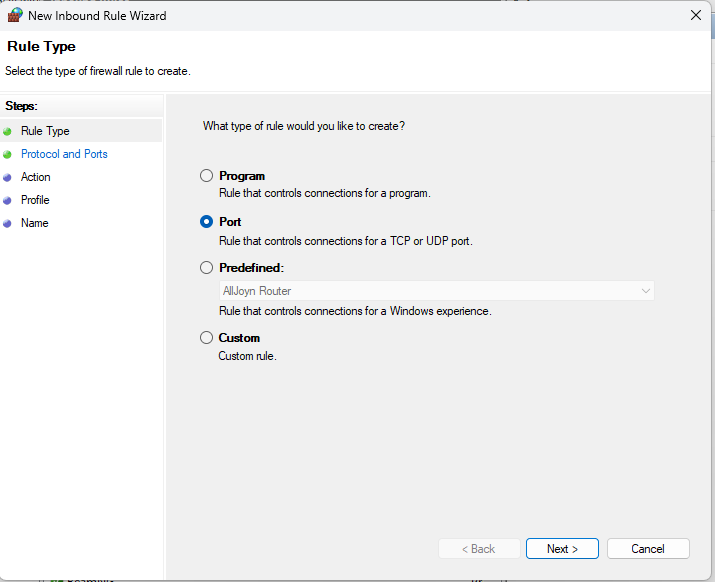
- Select TCP, enter port
30120, click Next
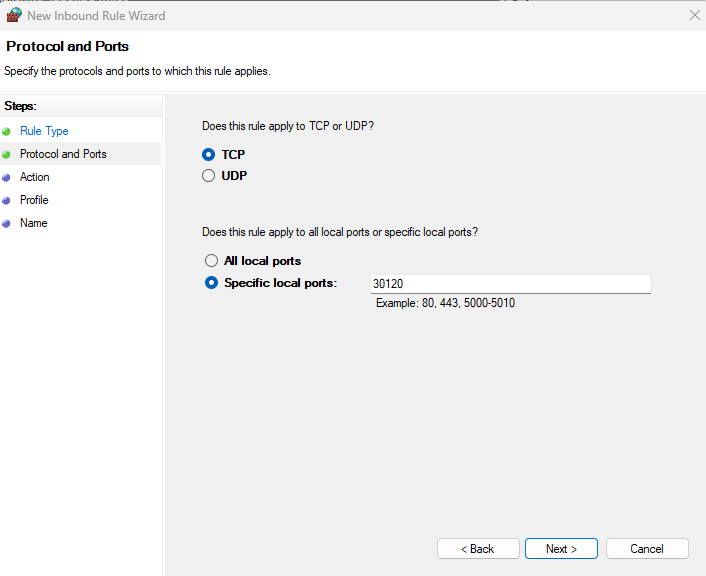
- Choose Allow the connection, then Next
- Apply to all rules and name the rule (e.g., "FiveM TCP 30120")
- Repeat the above to create a rule for UDP protocol on port
30120 - Repeat these steps in Outbound Rules as well
This step prevents Windows Firewall from blocking your server traffic.
Step 2: Forward Port 30120 on Your Router
- Access your router’s admin panel (commonly at
192.168.0.1or192.168.1.1) - Log in with your credentials
- Navigate to Port Forwarding or NAT settings
- Add a rule to forward port
30120for both TCP and UDP protocols - Enter your server PC’s local IP address (find with
ipconfig→ IPv4 Address) - Save and apply the settings
Tip: Assign a static local IP to avoid losing the forwarding rule on reboot.
Step 3: Verify Port 30120 Is Open
Use tools like:
Ensure your FiveM server is running, then test port 30120 for both UDP and TCP.
Troubleshooting Tips
- Confirm your FiveM server is active when testing ports
- Disable or configure third-party antivirus or VPNs that might block traffic
- Ensure the local IP used in port forwarding is correct and static
Want Hassle-Free Hosting?
Avoid port forwarding complexities with managed FiveM hosting that comes pre-configured for immediate play. Explore our FiveM hosting plans.



